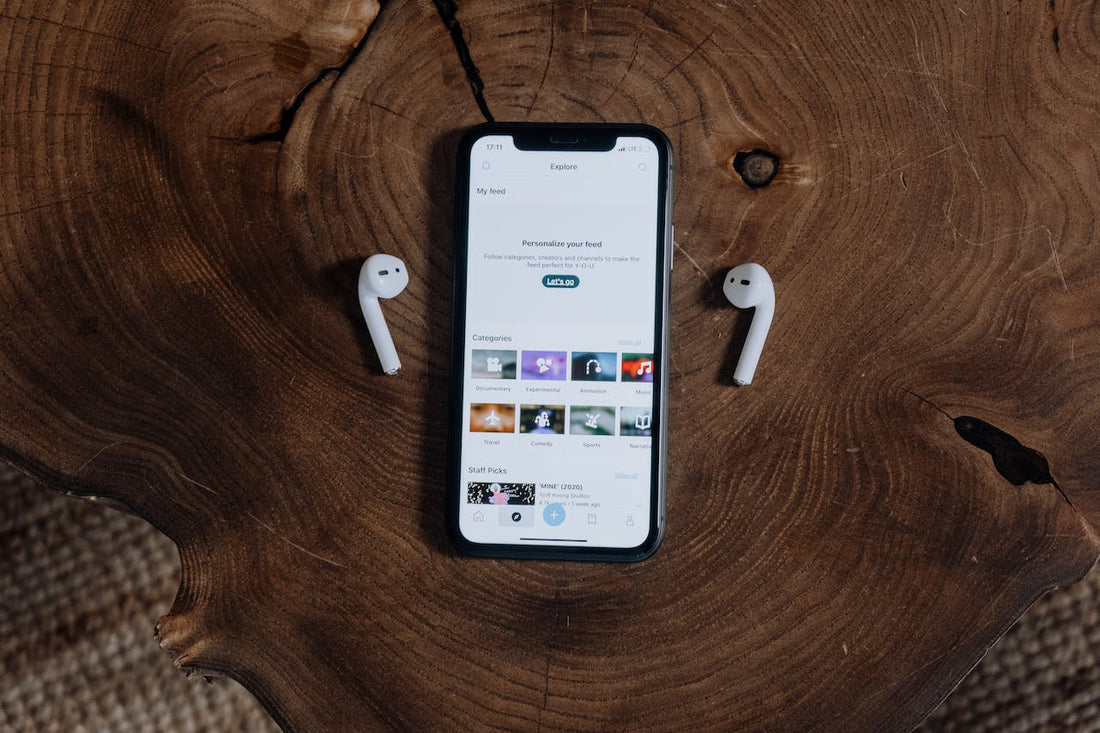
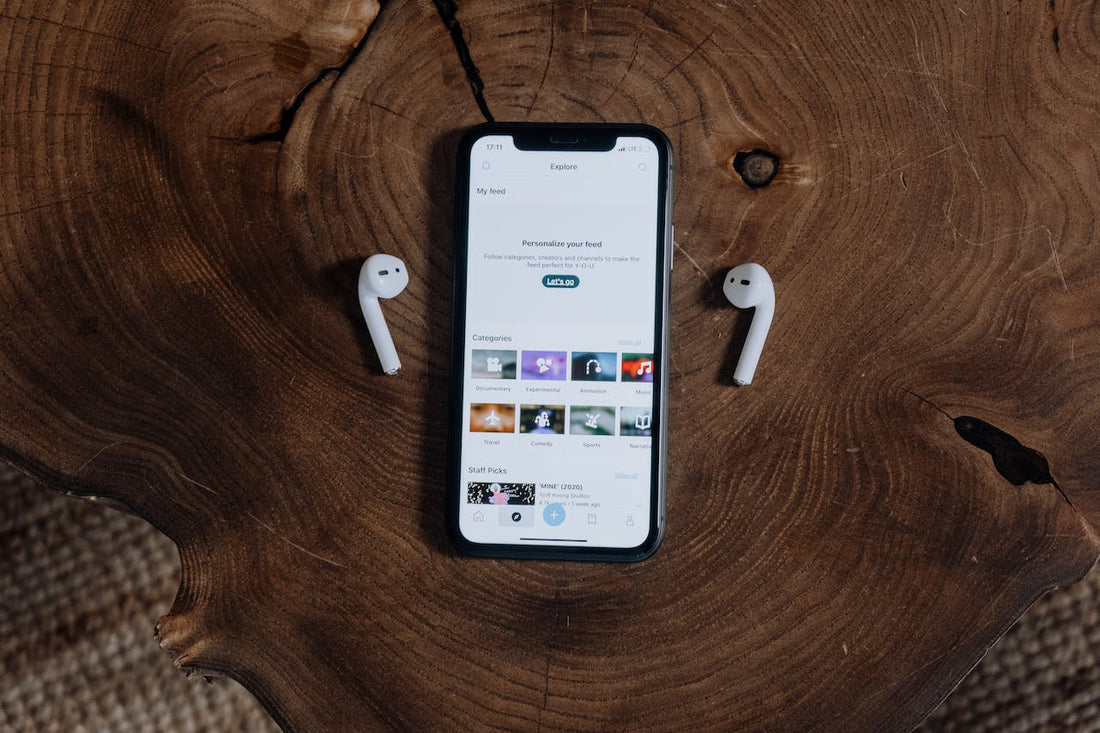
Your AirPods are no longer lighting up and you're worried? Understandably, that's annoying. But it can be fixed. On this page we'll look at the most common causes and the respective solutions. Let's get started right away:
1. Battery problems
Sometimes the reason why the AirPods no longer light up is simpler than you think: The AirPods or the charging case are completely discharged.
Therefore, make sure that both the AirPods and the charging case are sufficiently charged. Connect the case to a working charging cable and power adapter and wait a few minutes to see if there is a response and the LED light lights up again.
2. Dirty contacts
Dirt or debris in the charging contacts on the case or AirPods can cause charging issues. Use a soft, dry cloth to gently clean the charging contacts on the case and AirPods. Be careful not to apply excessive pressure. Here You can also find detailed instructions on how to clean your AirPods and case.
3. Defective charging cable or power adapter
There could be a problem with the cable or power adapter you are using to charge the charging case. Try a different charging cable and power adapter to make sure the problem is not with one of these components.
4. Software & Firmware Update & Airpods reset

It's possible that outdated software on your AirPods or the associated device (e.g. iPhone) could cause issues with the LED light or other AirPods features working. If your AirPods firmware or your iOS device's software is out of date, it could cause a number of issues, including but not limited to the status LED not lighting up.
Here is the solution:
1. Update AirPods firmware:Unfortunately, there is no direct method to manually update the AirPods firmware. They usually update automatically when connected to an iOS device that is connected to the internet.
Make sure your AirPods are connected to your iPhone or iPad and both devices have an internet connection. Then put the AirPods in their charging case with the lid open. Leave them near your iOS device for a while; the update should happen automatically in the background
2. Update iOS software:
Go to Settings > General > Software Update on your iPhone or iPad and check if an update is available. If so, download and install it.
3. Reset connection:
Remove the AirPods from the list of Bluetooth devices on your iPhone and then reconnect them. This may resolve any minor software issues that may exist.
More rarely, there may be an internal defect that causes the light to no longer work.
4. Restart the associated device:
Simply restarting your iPhone or iPad can also help fix temporary software issues.
5. Restart the associated device:
Simply restarting your iPhone or iPad can also help fix temporary software issues.
5. Hardware defect
Less commonly, there may be an internal defect that causes the light to stop working. A hardware defect refers to physical damage or defects within the device that cannot be fixed by a simple reset.
If you are still having problems after ruling out software issues and trying to reset your AirPods, you can contact the
If your AirPods are no longer under warranty or if the defect is not covered by the warranty,
Even if it is determined that the defect was caused by improper use, an accident or other external cause, the warranty may not cover the repair.
6. Request new AirPods or replacement parts
If you no longer have a warranty or the warranty has expired, repair does not cover it, it is often worth buying new AirPods. Because the repair is often relatively expensive.
By purchasing new AirPods, you not only get a new device with a full battery life and a new warranty, but in many cases you also get a newer version of AirPods with the latest technology, improved sound quality and additional features for a small additional charge.
It may also be the case that the AirPods no longer light up because only one of the AirPods is defective. In this case, you can purchase a single AirPod in our online shop.
Typically, the manufacturer does not offer the option to purchase individual components of a bundle separately. For example, if only your right AirPod is defective, you would normally be forced to purchase a complete new bundle, which is costly and not economical.
Here, however, you have the option of purchasing AirPods individually and saving money that way. We buy original bundles and disassemble them into their individual parts. This ensures that you retain the full manufacturer's warranty even if you only buy a replacement part.
Frequently Asked Questions
What to do if AirPods no longer light up?
If the LED indicator on your AirPods stops glowing, it could indicate several problems. Here are some steps you can take:
- Fully charge AirPods and charging case
- Cleaning the charging contacts
- Try a different charging cable and power supply to rule out a defect
- Software & Firmware Update
- Resetting the AirPods
- In case of defect, have warranty checked and repaired if repair is free
- If no longer under warranty, buy new AirPods because the repair is too expensive
Can the battery of AirPods break?
Yes, the AirPods battery can lose capacity over time and eventually fail, as with all rechargeable batteries.
How do Airpods light up when charging?
During charging, the LED indicator on the AirPods charging case shows the charging status as follows:
Green: The AirPods are fully charged
Orange: The AirPods are charging but are not fully charged yet
When you take the AirPods out of the charging case and only the case is charging, the LED shows the charging status of the case.
What to do if the AirPods are broken?
If your AirPods are broken, you can take the following steps:
- Troubleshooting as described in this article
Apple Contact Support- Check warranty
- Weighing up repair options
- Be careful with third-party repairs
- Consider upgrading and buying new AirPods if necessary
When does the AirPod case light up?
The AirPods charging case has an LED indicator that lights up in different colors in different situations to indicate the status of the AirPods and the case itself.
- When charging:
- Green: The case is fully charged
- Orange: The case is charging but is not fully charged yet
- When the AirPods are in the case, the colors indicate the battery level of the AirPods. When the AirPods are not in the case, the colors indicate the battery level of the case.
- When pairing with a device:
- Flashing white: The AirPods are ready to be paired with a device
- Error state:
- Flashing red: This may indicate a problem with the AirPods or the case itself, such as if the AirPods are not positioned correctly or if there is a hardware issue.

