

There is no sound coming out of your AirPods even though they are connected to your phone or computer? That's annoying. But don't worry, there are simple solutions to fix this problem. In this post, we will go through various steps that can help you restore the sound on your AirPods and ensure an optimal listening experience.
Why do I have no sound anymore? 5 common causes with solutions
There are several possible reasons why you suddenly no longer hear any sound from your AirPods even though they are connected via Bluetooth. Here are the most common causes with possible solutions:
1. Bluetooth connection and icon problems
Cause: The normal speaker icon will appear instead of the AirPods Pro icon, and the sound will still come through the speaker.
Solution: Check if you have changed the playback device to "AirPods" in the Bluetooth settings. To do this, go to the Bluetooth settings on your device. Look for the list of connected devices. Make sure that the AirPods are selected and set as the active playback device. If the normal speaker icon is displayed instead of the AirPods
icon is displayed, the sound may still be coming from the internal speaker.
Selecting the AirPods as the active playback device in the Bluetooth settings should resolve the issue. If you'd like, I can clarify the passage in question further.
Additional note: You may want to press the bridge of an AirPod once to enable or disable the sound. This has resolved the issue for some users.
2. Reset Bluetooth settings:

Cause: There may be issues with the Bluetooth settings even though the device appears to be connected.
Solution: Remove the AirPods in the Bluetooth settings (Settings > Bluetooth > AirPods > "Forget this device") and then reconnect them.
3. Restart the AirPods
Cause: General problems can often be resolved by restarting.
Solution: Put the AirPods in the charging case for at least 10 seconds to trigger a restart. If that doesn't work, reset your AirPods. Here you can find an instruction manual.
4. Software updates
Cause: Outdated software on your smartphone can cause connectivity problems.
Solution: Make sure both your smartphone and AirPods are up to date with the latest software update.
5. Problems with third-party apps
Cause: Third-party apps with poor Bluetooth implementation can cause problems.
Solution: First, use pre-installed apps like the
If the problem persists despite these measures, there may be a defect.
6thBoth AirPods or a single AirPod is defective
Cause: There is a possibility that one or both AirPods themselves are defective.
Solution: If after checking all other possible causes above the problem persists, there may be a defect in one or both AirPods. In this case it is advisable to
In some cases, however, a repair may be more expensive than requesting a replacement part.
Especially if only a single AirPod no longer plays any sound and you no longer have a warranty on your AirPods, we recommend purchasing a single AirPod.
Unfortunately, the manufacturer only sells complete AirPod sets. But in our online shop you can also find individual AirPods. Of course, these are originals, which also come with a guarantee. We buy original AirPod bundles from the manufacturer and disassemble them into their individual parts.
This allows our customers to save money, as a single AirPod is of course cheaper. We also want to make a contribution to the environment.
How do I know if my AirPod is broken?
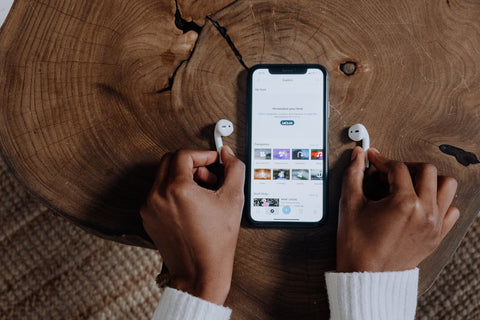 1st No sound or distorted sound: If you can't hear any music or the sound is distorted, it could indicate a problem with the speakers or the connection. If the solutions in this post haven't helped, your AirPods may be broken.
1st No sound or distorted sound: If you can't hear any music or the sound is distorted, it could indicate a problem with the speakers or the connection. If the solutions in this post haven't helped, your AirPods may be broken.
2. Connection problems: Difficulty pairing the AirPods with your device or frequent connection drops could indicate a defect in the Bluetooth connection.
3. Poor battery performance: If the battery life suddenly decreases significantly, this could indicate a defect in the battery or the charging electronics.
4. Problems with the charging case: Difficulty charging the AirPods or inadequate connection with the charging case could indicate a problem with the charging case itself.
5. Physical damage: Visually inspect the AirPods for external damage. Cracks, breaks, or other visible damage could indicate a defect.
Frequently Asked Questions
Why does only one AirPod make sound?
There are several reasons why only one AirPod makes sound. Here are some possible causes and solutions:
- Battery empty: Check if the battery of the AirPod that is not producing sound is sufficiently charged. Charge both AirPods in the charging case and test again
- Bluetooth connection: Make sure both AirPods are properly connected to the playback device. Reset the AirPods by taking them out of the case, pressing the setup button and pairing them again.
- Check settings: Check the balance settings on your device. Sometimes an uneven balance setting can cause sound to only come out of one AirPod.
- Dirt or blockage: Check the speaker openings and connections for possible dirt. Clean the AirPods carefully to ensure that there are no blockages affecting the sound.
- Software update: Make sure your AirPods and your playback device have the latest software installed. Update to the latest version if necessary.
- Defective speaker: If after all the steps above only one AirPod makes sound, there may be a defect in the speaker.
Why can't I listen to music with my AirPods?
If you can't listen to music with your AirPods, there are several possible causes. Here are some steps you can go through to identify and resolve the issue:
- Check the connection: Make sure the AirPods are successfully connected to your device. Go to Bluetooth settings and check if the AirPods are visible and connected.
- Charge the battery: Make sure your AirPods have enough charge. Low battery may cause audio dropouts.
- Restarting the AirPods: Try removing your AirPods from the charging case and then putting them back in. This will give you a quick restart and can fix minor issues.
- Check the audio source: Check that the music source (e.g. smartphone, tablet) is working properly. Try playing music with other headphones or speakers to make sure the problem is not with the device itself.
- Check audio settings: Check the audio settings on your device. Make sure the volume is set appropriately and that AirPods are selected as the preferred audio device.
- Software update: Check for software updates available for your AirPods or connected device, and install them if necessary. Resetting your AirPods: If all else fails, try resetting your AirPods. This will remove all custom settings, but may resolve deeper issues.
What to do if only one AirPod connects?
There are several things you can do when only one AirPod connects:
- Check the battery level: Charge both AirPods in the charging case.
- Reset Bluetooth connection: Remove both AirPods from the case, hold down the setup button and pair them with your device again.
- Test both AirPods: Make sure both AirPods are working by playing music.
- Still no improvement? If these steps do not help, there may be a hardware problem and your AirPod may be defective. In this case, you can contact OneEarPod order suitable spare parts.
How do I restart my AirPods?
To reset your AirPods:
- Charge: Make sure your AirPods are sufficiently charged to avoid reset issues.
- charging case: Place the AirPods in the charging case, close the lid and wait 30 - 60 seconds.
- Open the lid: Open the lid of the charging case and put the AirPods in your ears.
- Settings: Go to Settings > Bluetooth or Settings > [your AirPods]. If connected, select Forget this device.
- Keep the lid open: Leave the lid open. Setup button: Press and hold the setup button on the back of the charging case for about 15 seconds until the status indicator flashes yellow and then white.
- Connection: Reconnect your AirPods by following the on-screen instructions.
If you are having trouble resetting your AirPods or are looking for detailed instructions, click on this post: Reset AirPods.
How long do AirPods last before they break?
The lifespan of AirPods can be affected by various factors, including intensity of use, care, and general handling. Here are some factors that affect the lifespan of AirPods:
- Battery life: The batteries in AirPods have a limited number of charge cycles before they lose power. Regular charging and discharging may decrease battery life over time.
- Wear of components: The mechanical parts such as hinges, buttons and connection points can wear out over time, especially with frequent use.
- Care and cleaning: Improper care, lack of cleaning or exposure to moisture and extreme temperatures can affect the lifespan.
- Software and firmware updates: In some cases, software or firmware updates can cause incompatibilities or performance issues, especially when using older AirPods with new devices or operating system versions.
- Accidents and physical damage: If the AirPods are dropped or otherwise damaged, it may cause premature wear.
Conclusion: It's difficult to give an exact lifespan for AirPods as it depends greatly on individual circumstances.
Some users report that their AirPods still work well after several years, while others may experience problems after a shorter period of time.

